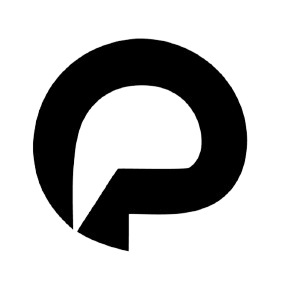MCP With Puch AI
Extend Puch with your own Model Context Protocol (MCP) server. Define custom tools and business logic without changing your client code.
What is MCP?
The Model Context Protocol enables AI assistants to securely connect to external data sources and tools, extending their capabilities while maintaining security and user control.
Getting Started
Puch follows the core MCP specification with the following supported features:
✓ Supported
- • Core protocol messages
- • Tool definitions and calls
- • Authentication (Bearer & OAuth)
- • Error handling
✗ Not Supported
- • Videos extension
- • Resources extension
- • Prompts extension
Prepare Your MCP Server
Ensure your MCP server is publicly accessible and serving over HTTPS.
Connect from Puch Chat
Use the /mcp connect command in any Puch conversation.
Verify Connection
Puch will confirm successful connection and show available tools, or display error messages for troubleshooting.
Command Reference
Connect with Bearer Token
/mcp connect <url> <bearer_token>{country_code}{number} (e.g., 919876543210 for +91-9876543210). This validation is required for authentication.Example: /mcp connect https://mcp.example.com/mcp abc123token
Connect with OAuth
/mcp connect <url>Use a hosted MCP server
/mcp use <server_id>Remove a server
/mcp remove <server_id>Disconnect Server
/mcp deactivateSet Diagnostic Level
/mcp diagnostics-level (error|warn|info|debug)MCP Server Requirements
Validate Tool
Your MCP server must have a validate tool that returns the server owner's phone number in the format:
{country_code}{number}Example: 919876543210 for +91-9876543210
HTTPS Requirement
All endpoints must be served over HTTPS for security. HTTP connections will be rejected.
Prepare for production
Before sharing your server, deploy it on a hosting platform such as Vercel, Cloudflare, or any other service. Ensure that the server is publicly accessible so others can connect to it.
Demos
Starter Code Available
All demos are made using starter code found in our GitHub repository
View Starter CodeNeed Help?
Join Our Discord Community
Need help setting up your MCP server? Join our Discord community!
Join Discord